How to Scan QR Codes on Mobile Devices
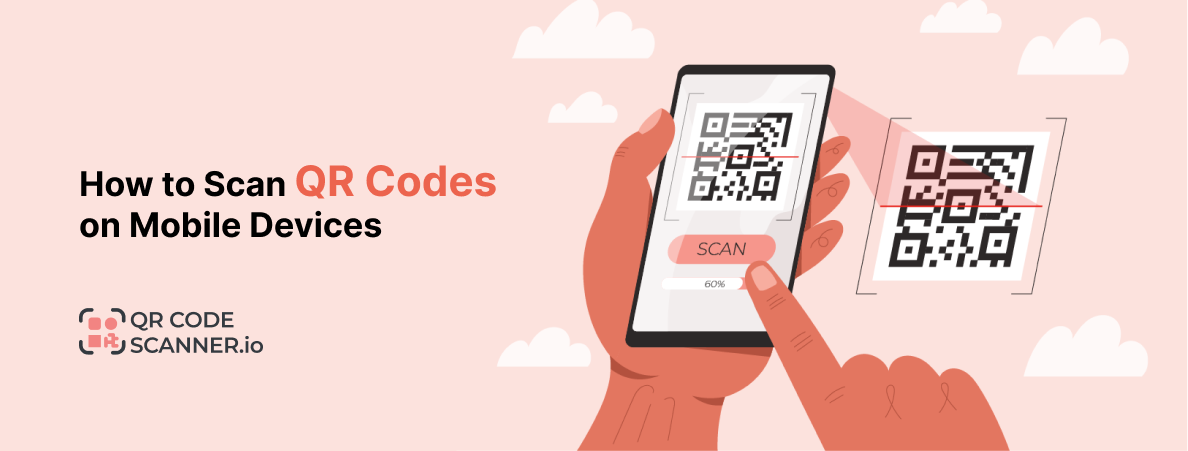
Scanning QR codes has become quite common in our day-to-day life. We see them being used in apps, websites, and even billboards and printouts. They are used to provide information, facilitate sign-ups, and act as CTAs.
Anyone can scan QR codes with a QR scanner to access that information. The most common medium for doing so is the smartphone. It is portable, has a camera, and can access the internet.
So, let’s take a look at some ways in which smartphones can be used to scan QR codes.
How To Scan QR Codes Using The Built-In App and Camera
QR codes are a versatile technology that can do multiple things.
As you may well know, a QR code is a 2D block with some black and white dots/lines in it. The way the dots are laid out changes the information encoded in the code.
All modern smartphones have a camera built into them by default. The camera sensor is necessary to scan a QR code because, without it, the device can’t perceive the code.
Thus, today both Android and iPhones also come with a built-in QR scanner. Depending on the make and model, the method to access the scanner can vary. However, the differences are minimal, and you can typically follow a general set of instructions when opening the scanner.
The most common method is to simply open your camera app and point it at the QR code. If that doesn’t work, do the following.
- Simply open the camera app.
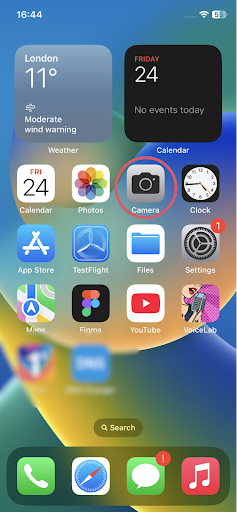
- Look at the different modes available. Aside from video, photo, portrait, super macro, etc, you will also find a QR scanner mode.
- Select that mode.
- Point the camera at the code.
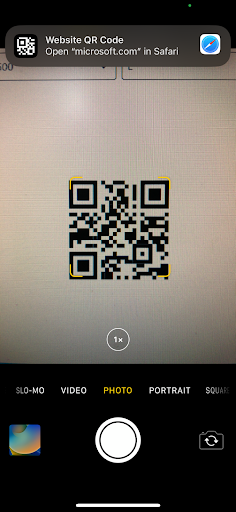
Sometimes, the option is present in the Pull-down menu instead. Here’s how you can access that.
- Open your smartphone.
- Open the pull-down menu.
- You should see a QR code scanner in the menu.
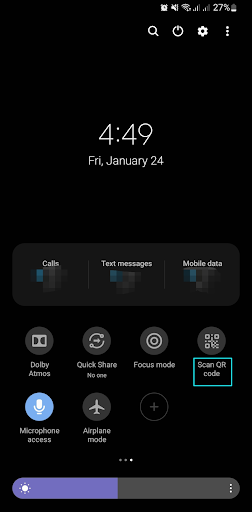
- If you don’t see the menu, click the “+” sign to add more items to the pull-down menu. One of the additional items should be a QR scanner.
- Clicking on the scanner will open your camera.
- Point the camera at the code, and it will be scanned.
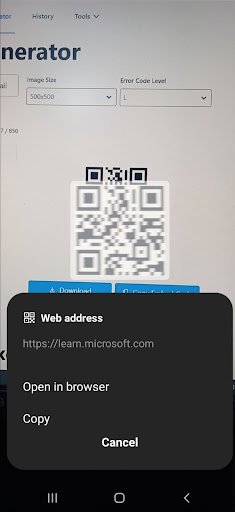
That’s it: your code will be scanned, and its contents will be revealed to you. The set of steps provided will work on 99% of the smartphones available today. However, if, for whatever reason, they don’t, there is still an alternative path.
How to Scan QR Codes With 3rd Party/App or Tool
If you are using an older smartphone that does not have a built-in QR scanner or you haven’t updated the OS yet, there is another option for you.
You can use an online tool or download an app that can use your phone’s camera and scan a QR code. This is useful in a pinch, especially the online scanner, because you don’t need to download or install anything.
The benefit of this method is that it works on all platforms. So, if you are worried about how to scan a QR code on either an iPhone or an Android, then this method is for you.
You can use this approach to scan QR codes in pictures, photos, flyers, etc. Here’s how you can do it.
- Open a browser on your phone.
- Search for “QR Scanner”
- From the results, select a tool from the top ten. Our very own https://qr-code-scanner.io/ is also a great option.
- Select the option to “Scan QR code” and give the browser permission to use your device’s camera.
- Point the camera at the QR code.
And that’s it. Your code will be scanned, and your device will interact with it as the code dictates, i.e., show a message, open a link, etc.
You can do the same with an app, only this time, you open your respective app store and search for the term QR scanner. Then select and install one of the top results. The rest of the steps are exactly the same.
How to Scan a QR Code on Your Screen Without Using Another Phone
There is one more method of scanning QR codes that is reserved for a specific use case. You see, not all QR codes you will encounter will be outside of your smartphone.
Sometimes, you will see them in social media posts or websites while you are browsing on your phone. How do you scan those QR codes? Do you take out another phone and scan them? That is a highly impractical and improbable solution.
The better solutions are given below.
The first method is only applicable if you are using Google Chrome. When you encounter a QR code in Google Chrome, do the following.
- Tap and hold the image.
- In the context menu, click on “Search with Google Lens”
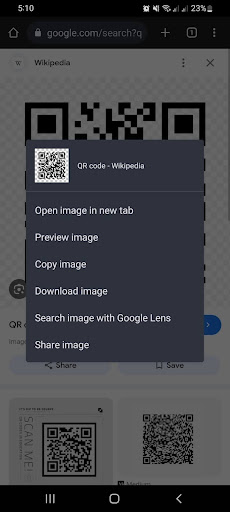
- Click on it, and Google Lens will automatically open (if your phone has it; otherwise, you will be prompted to download it).
- In Google Lens, the code will be automatically scanned, and the output will be shown to you.

Now, if you are using other apps or like to use a different browser, then you have to use a different method. This method involves using the same online QR scanner that we used before.
- So, open a browser and search for the term “QR scanner.”
- Select a tool of your liking.
- Now, go back to the QR code that you saw and take a screenshot of it.
- Copy the screenshot and paste it into the QR scanner
- If the tool does not support copy-pasting, then upload the screenshot.
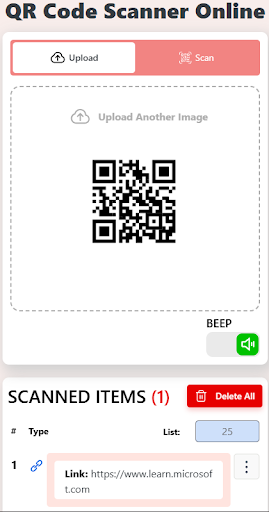
- Click on “Scan QR Code’
And that’s it. The contents of the QR code will be shown to you soon.
Conclusion
So, there you have it: how to scan QR codes on mobile devices. The methods we discussed encompass both iOS and Android operating systems, so you won’t have to worry about not finding a solution. You should know about these methods because the use of QR codes has skyrocketed in recent years, and you are more likely to encounter them.